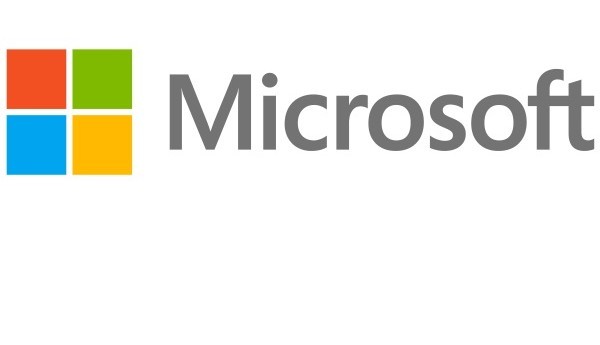Microsoft launched developer tools for the Windows 10 Technical Preview, including a software development kit (SDK). Developers can use the new tools, currently in preview, to start building universal Windows apps for Microsoft’s upcoming operating system.
A universal Windows app is Microsoft’s verbiage for an app that can run across different form factors, including PCs, tablets, and phones. Developers can publish these apps in the Windows Store, which will be available across all types of Windows 10 devices.
Here are the instructions to get started:
- Sign up for the Windows Insider Program, if you haven’t already.
- Install, or upgrade to, the latest flight of Windows 10 Technical Preview to best support Windows Universal App Platform development.
- Run Windows Update to check for the latest updates.
- If you’re running CTP5 or earlier, uninstall your previous version of Visual Studio 2015.
- Install the tools; both Visual Studio 2015 CTP6 and the Tools for Windows 10 Technical Preview, which includes the SDK, are required when developing for the Windows Universal App Platform. (To install the .iso file, download the files, right-click the local copy, and then select Mount.)
In addition to software, Microsoft has also released hardware tools. These allow hardware developers to build, test, and deploy drivers so they can customize, assess, and deploy Windows 10 on their hardware.
If you’re a developer, here are all the direct download links you should need from Microsoft: Visual Studio 2015 CTP 6, Visual Studio Tools for Windows 10 Technical Preview (ISO), Windows SDK for Windows 10, and Windows Driver Kit (WDK) 10. The company has also made available a Windows universal driver sample available on GitHub.
Microsoft highlighted three key aspects for developers in this preview:
- Adaptive UX: Windows 10 provides the ability to use a single UI that can adapt from small to large screens. For developers with an existing Windows 8.1 app, you can quickly try this one out by (a) removing one of your UI projects (and going from three Visual Studio projects to one!) and (b) add the improved ViewStateManager to control how your UI adapts at runtime.
- User controls: A number of our Windows 10 UI controls will determine, at runtime, how the customer is interacting with your app and render the appropriate user experience (e.g. on a laptop with a touch-screen, an app fly-out control will provide larger touch-targets if tapped with touch, as opposed to clicked with a mouse).
- API contracts: With Windows 10, you can directly verify if a Windows feature is available rather than inferring based on the operating system version. This lets you start checking, at runtime, if a Windows feature is available on the device before you call a related API. A good API contract for you to try out in your code to see this in action is HardwareButtons, which is present on phones (via the Mobile Extensions SDK), and thus available on the phone and mobile emulator but not available on the desktop.